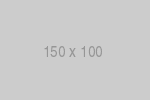DOM manipulation
Selectors
The three main types of selectors in jQuery are:
- Tag selectors:
$('tagname') - Class selectors:
$('.classname') - Id selectors:
$('#idname')
Note: For more information on selectors please visit this link.
HTML
<!DOCTYPE html>
<html>
<head>
<meta charset='utf-8'>
<title>Basic JQuery</title>
</head>
<body>
<div id='list-wrapper'>
<ul class='name-list'>
<li>Marios</li>
<li>Katerina</li>
<li>Savvas</li>
</ul>
</div>
</body>
</html>The following scripts are included just before the closing body tag:
jQuery
<script src='https://ajax.googleapis.com/ajax/libs/jquery/3.3.1/jquery.min.js'></script>
<script>
// Id selector
$('#list-wrapper').css('border', '3px solid red');
// Class selector
$('.name-list').css('background', 'green');
// Tag selector
$('li').css('color', 'blue');
</script>Result
DOM traversal
jQuery provides a variety of methods that allow us to traverse the DOM. Most traversal methods are tree-traversal and that make sense since the DOM is a tree-like representation of the document. With traversal methods we can move up, down or sideways, visiting ancestors, descendants and siblings.
HTML
<!DOCTYPE html>
<html>
<head>
<meta charset='utf-8'>
<title>Basic JQuery</title>
</head>
<body>
<div id='Marios'>
Marios
<div id='Ioanna'>
----Ioanna
<div id='Konstantina'>
--------Konstantina
<div id='Antreas'>
------------Antreas
<div id='Neofitos'>
----------------Neofitos
<div id='Georgia'>
--------------------Georgia
<div id='Lakis'>
------------------------Lakis
</div>
<div id='Alekos'>
------------------------Alekos
</div>
</div>
<div id='Sotiris'>
--------------------Sotiris
<div id='Athos'>
------------------------Athos
</div>
</div>
</div>
<div id='Eleni'>
----------------Eleni
</div>
</div>
<div id='Giannis'>
------------Giannis
</div>
</div>
</div>
</div>
</body>
</html>Result
CSS
.cyan::first-line {
color: cyan;
}
.red::first-line {
color: red;
}
.purple::first-line {
color: purple;
}
.green::first-line {
color: green;
}
.yellow::first-line {
color: yellow;
}The following scripts are included just before the closing body tag:
jQuery
<script src='https://ajax.googleapis.com/ajax/libs/jquery/3.3.1/jquery.min.js'></script>
<script>
// Immediate ancestor
var ancestor = $('#Antreas').parent();
ancestor.addClass('cyan');
// Ancestors (Use 'div' to filter out the <body>)
var ancestors = $('#Konstantina').parents('div');
ancestors.addClass('red');
// Immediate descendants
var immediateDesc = $('#Antreas').children();
immediateDesc.addClass('purple');
// Descendants (Unlike the other methods the parameter for the
// find() method is mandatory)
var descendants = $('#Neofitos').find('*');
descendants.addClass('green');
// Siblings
var siblings = $('#Antreas').siblings();
siblings.addClass('yellow');
</script>Result
Note: For more information on traversal methods please visit this link.
Toggling classes
API methods being used:
.addClass(className)- Add the specified class(es) to each element in the set of matched elements.
.addClass(function)- Add the specified class(es) to each element in the set of matched elements.
.toggleClass(className)- Add or remove one or more classes from each element in the set of matched elements.
.next([selector])- Get the immediately following sibling of each element in the set of matched elements.
Note: Mind that parameters inside [] are optional.
HTML
<!DOCTYPE html>
<html>
<head>
<meta charset='utf-8'>
<title>Basic JQuery</title>
<link rel='stylesheet' href='style.css'>
</head>
<body>
<div id='example-1'>
<strong>Example 1</strong>
</div>
<br>
<div id='example-2'>
<strong>Example 2</strong>
</div>
<br>
<div id='example-3' class='yellow-bg'>
<strong>Example 3</strong>
</div>
<br>
<div id='example-4'>
<strong>Example 4</strong>
</div>
<br>
<div id='example-5.1' class='lime-border'>
<strong>Example 5.1</strong>
</div>
<div id='example-5.2'>
<strong>Example 5.2</strong>
</div>
</body>
</html>Result
The following scripts are included just before the closing body tag:
jQuery
<script src='https://ajax.googleapis.com/ajax/libs/jquery/3.3.1/jquery.min.js'></script>
<script>
// Example 1: Add 'red-border' class to div#example-1
$('#example-1').addClass('red-border');
// Example 2: Add 'green-border' & 'blue-bg' classes to
// div#example-2
function myFunct1() {
var cssClass = 'green-border blue-bg';
return cssClass;
}
$('#example-2').addClass(myFunct1);
// Example 3: Toggle (remove) 'yellow-bg' class from
// div#example-3 & add an 'orange-border' class
var example3 = $('.yellow-bg');
example3.toggleClass('yellow-bg');
example3.addClass('orange-border');
// Example 4: Toggle (add) 'purple-bg' class to div#example-4
$('#example-4').toggleClass('purple-bg');
// Example 5: Toggle (remove) 'lime-border' class from
// div#example-5.1 & add it to div#example-5.2
var example5_1 = $('.lime-border');
example5_1.toggleClass('lime-border');
var example5_2 = example5_1.next();
example5_2.toggleClass('lime-border');
</script>Result
Note: For more methods please visit the jQuery API at this link.
Changing attributes
API methods being used:
.attr(attributeName)- Get the value of an attribute for the first element in the set of matched elements.
.attr(attributeName, value)- Set one or more attributes for the set of matched elements.
.first()- Reduce the set of matched elements to the first in the set.
.find(selector)- Get the descendants of each element in the current set of matched elements, filtered by a selector, jQuery object, or element.
HTML
<!DOCTYPE html>
<html>
<head>
<meta charset='utf-8'>
<title>Basic JQuery</title>
</head>
<body>
<ul>
<li><a>Microsoft</a></li>
<li><a href='https://www.apple.com/'>Apple</a></li>
<li><a href='https://www.amazon.com/'>Amazon</a></li>
<li><a href='https://abc.xyz/'>Alphabet</a></li>
<li><a href='https://www.ibm.com'>IBM</a></li>
</ul>
</body>
</html>Result
Here, we can use jQuery to add an href attribute to the a tag of the first item in the list. The following scripts are included just before the closing body tag:
jQuery
<script src='https://ajax.googleapis.com/ajax/libs/jquery/3.3.1/jquery.min.js'></script>
<script>
// Select the list items
var items = $('ul li');
// Select the first list item
var firstItem = items.first();
// Select the link
var link = firstItem.find('a');
// Add 'href' attribute
$(link).attr('href', 'https://www.microsoft.com');
</script>Result
Note: For more methods please visit the jQuery API at this link.
Modifying CSS
API methods being used:
.css(propertyName)- Get the computed style properties for the first element in the set of matched elements.
.css(propertyName, value)- Set one or more CSS properties for the set of matched elements by modifying the element's 'style' property.
HTML
<!DOCTYPE html>
<html>
<head>
<meta charset='utf-8'>
<title>Basic JQuery</title>
</head>
<body>
<h1 id='heading'>HELLO WORLD</h1>
</body>
</html>Result
Here, we can use jQuery to style the heading. The following scripts are included just before the closing body tag:
jQuery
<script src='https://ajax.googleapis.com/ajax/libs/jquery/3.3.1/jquery.min.js'></script>
<script>
// Select heading
var heading = $('#heading');
// Apply a single style
heading.css('color', '#007f7f');
// Apply multiple styles
heading.css({'text-decoration':'overline', 'text-shadow':'-2px 0 #333'});
</script>Result
Note: For more methods please visit the jQuery API at this link.
Pulling HTML/Text
API methods being used:
.html()- Get the HTML contents of the first element in the set of matched elements.
.text()- Get the combined text contents of each element in the set of matched elements, including their descendants.
HTML
<!DOCTYPE html>
<html>
<head>
<meta charset='utf-8'>
<title>Basic jQuery</title>
</head>
<body>
<div id='wrapper'>
<h3>Largest car manufacturers (2016)</h3>
<ul>
<li>Toyota</li>
<li>Volkswagen</li>
<li>Hyundai/Kia</li>
<li>General Motors</li>
</ul>
</div>
</body>
</html>Result
jQuery
var htmlContents = $('#wrapper').html();
console.log(htmlContents);
/* Output:
<h3>Largest car manufacturers (2016)</h3>
<ul>
<li>Toyota</li>
<li>Volkswagen</li>
<li>Hyundai/Kia</li>
<li>General Motors</li>
</ul>
*/
var htmlText = $('#wrapper').text();
console.log(htmlText);
/* Output:
Largest car manufacturers (2016)
Toyota
Volkswagen
Hyundai/Kia
General Motors
*/Note: For more methods please visit the jQuery API at this link.
Collecting values
API methods being used:
.text(text)- Set the content of each element in the set of matched elements to the specified text.
.change(handler)- Bind an event handler to the 'change' JavaScript event, or trigger that event on an element. The change event is sent to an element when its value changes. This event is limited to
<input>,<select>, and<textarea>. For select boxes, checkboxes, and radio buttons, the event is fired immediately when the user makes a selection with the mouse, but for other element types such as input fields, the event is postpone until the element loses focus. on('change', handler)- Bind an event handler to the 'change' JavaScript event, or trigger that event on an element. The change event is sent to an element when its value changes. This event is limited to
<input>,<select>, and<textarea>. For select boxes, checkboxes, and radio buttons, the event is fired immediately when the user makes a selection with the mouse, but for other element types such as input fields, the event is postpone until the element loses focus. .val()- Get the current value of the first element in the set of matched elements. Primarily used to get the values of form elements such as
<input>,<select>and<textarea>.
Note: Mind that .change(handler) is equivalent to .on('change', handler)
HTML
<!DOCTYPE html>
<html>
<head>
<meta charset='utf-8'>
<title>Basic jQuery</title>
</head>
<body>
<p>
Write something in the input field below, and then click
outside the field.
</p>
<form>
Custom Header Text:
<input id='input' type='text'>
</form>
<h1 style='color:#007f7f;text-shadow:-2px 0 #333;' id='live-header'>
Default Text
</h1>
</body>
</html>We'll add an event listener that will run any time the input changes. The event handler will get the value from the input field and use it to set the header content. The following scripts are included just before the closing body tag:
jQuery
<script src='https://ajax.googleapis.com/ajax/libs/jquery/3.3.1/jquery.min.js'></script>
<script>
$('#input').change(function() {
var val;
// Get the curent value of <input> element
val = $('#input').val();
// Set the content of <h3> element
$('#live-header').text(val);
});
</script>Result
Note: For more methods please visit the jQuery API at this link.
Removing DOM elements
API methods being used:
.remove([selector])- Remove the set of matched elements from the DOM.
Note: Mind that parameters inside [] are optional.
HTML
<div id='list-wrapper'>
<h3>Largest Countries in the World</h3>
<ol>
<li>Russia</li>
<li>Canada</li>
<li>USA</li>
<li>China</li>
<li>Brazil</li>
</ol>
</div>Result
We can use .remove() to remove the list and its content from the DOM. The following scripts are included just before the closing body tag:
jQuery
<script src='https://ajax.googleapis.com/ajax/libs/jquery/3.3.1/jquery.min.js'></script>
<script>
// Select list
var list = $('#list-wrapper').children('ol');
// Remove the list itself, as well as everything inside it
list.remove();
</script>Result
Note: For more methods please visit the jQuery API at this link.
Adding DOM elements
Introduction
Adding DOM elements with vanilla JavaScript is complicated. We need to select a target element, create the new element, add content to the new element and finally add the new element before/after our target element. On the other hand, with jQuery things are easier. We can do the same by writing less code.
API methods being used:
.append(content, [content])- Insert content, specified by the parameter, to the end of each element in the set of matched elements.
.prepend(content, [content])- Insert content, specified by the parameter, to the beginning of each element in the set of matched elements.
.insertBefore(target)- Insert every element in the set of matched elements before the target.
.insertAfter(target)- Insert every element in the set of matched elements after the target.
.before(content[,content])- Insert content, specified by the parameter, before each element in the set of matched elements.
.after(content[,content])- Insert content, specified by the parameter, after each element in the set of matched elements.
Note: Mind that parameters inside [] are optional. Also, the .before()|.after() and .insertBefore()|.insertAfter() methods perform the same task. The major difference is in the syntax.
Example 1
HTML
<!DOCTYPE html>
<html>
<head>
<meta charset='utf-8'>
<title>Basic JQuery</title>
</head>
<body>
<h3>Adding childs</h3>
<div id='example-1'>
<hr>
</div>
<h3>Adding siblings</h3>
<div id='example-2'>
<hr>
</div>
</body>
</html>The following scripts are included just before the closing body tag:
jQuery
<script src='https://ajax.googleapis.com/ajax/libs/jquery/3.3.1/jquery.min.js'></script>
<script>
// Add child elements
$('#example-1').append('<p>.append()</p>');
$('#example-1').prepend('<p>.prepend()</p>');
// Add sibling elements
var content1 = $('<p>.insertAfter()</p>');
var content2 = $('<p>.insertBefore()</p>');
content1.insertAfter('#example-2');
content2.insertBefore('#example-2');
</script>Result (DOM)
<!DOCTYPE html>
<html>
<head>
<meta charset='utf-8'>
<title>Basic JQuery</title>
</head>
<body>
<h3>Adding childs</h3>
<div id='example-1'>
<p>.prepend()</p>
<hr>
<p>.append()</p>
</div>
<h3>Adding siblings</h3>
<p>.insertBefore()</p>
<div id='example-2'>
<hr>
</div>
<p>.insertAfter()</p>
</body>
</html>Example 2
HTML
<!DOCTYPE html>
<html>
<head>
<meta charset='utf-8'>
<title>Basic JQuery</title>
</head>
<body>
<div id='family-tree'>
<div id='family1'>
<h3>Family1</h3>
<div id='alex'>
<h4>Alex</h4>
<div id='jane'>
<h5>Jane</h5>
</div>
</div>
<div id='taylor'>
<h4>Taylor</h4>
<div id='bob'>
<h5>Bob</h5>
</div>
</div>
</div>
</div>
</body>
</html>Result
Using jQuery we are going to add the following elements to the DOM:
#family2should be a sibling of and come after#family1.#bruceshould be the only immediate child of#family2.#bruceshould have two <div>s as children,#madisonand#hunter.
The following scripts are included just before the closing body tag:
jQuery
<script src='https://ajax.googleapis.com/ajax/libs/jquery/3.3.1/jquery.min.js'></script>
<script>
// Add '#family2' after '#family1'
var content = $('<div id='family2'><h3>Family2</h3></div>');
content.insertAfter('#family1');
// Add '#bruce' as a child of '#family2'
$('#family2').append('<div id='bruce'><h4>Bruce</h4></div>');
// Add '#madison' as a child of '#bruce'
$('#bruce').append('<div id='madison'><h5>Madison</h5></div>');
// Add '#hunter' as a child of '#bruce'
$('#bruce').append('<div id='hunter'><h5>Hunter</h5></div>');
</script>Result
Note: For more methods please visit the jQuery API at this link.